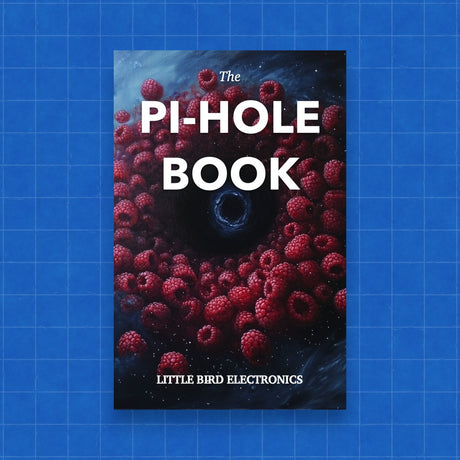Setting up Home Assistant on a Raspberry Pi 5 is a great way to control and automate your smart home devices. This guide will walk you through the installation process step-by-step, ensuring you have everything you need to get started.
What You Will Need
Before we begin, make sure you have the following components:
- Raspberry Pi 5
- Micro HDMI to HDMI Adapter
- 27W USB-C Power Supply
- 32GB microSD Card with Raspberry Pi OS
- Raspberry Pi 5 Case
Step 1: Set Up Your Raspberry Pi
- Insert the microSD Card: Insert the pre-loaded 32GB microSD card into your Raspberry Pi 5.
- Connect the Micro HDMI to HDMI Adapter: Attach the Micro HDMI to HDMI Adapter to one of the HDMI ports on the Raspberry Pi 5, then connect it to your monitor.
- Connect the Power Supply: Plug the 27W USB-C Power Supply into your Raspberry Pi 5 and then into a power outlet.
- Assemble the Case: Place your Raspberry Pi 5 into the Raspberry Pi 5 Case to protect it.
Step 2: Install Raspberry Pi OS
- Boot Up: Power on your Raspberry Pi. It should boot from the microSD card with Raspberry Pi OS already installed.
-
Update the System: Open a terminal and run the following commands to ensure your system is up to date:
sudo apt update sudo apt upgrade -y
Step 3: Install Home Assistant
-
Install Docker: Home Assistant runs on Docker. Install Docker using these commands:
curl -fsSL https://get.docker.com -o get-docker.sh sh get-docker.sh sudo usermod -aG docker $USERLog out and back in to apply the user group changes.
-
Install Home Assistant: Use the following commands to install Home Assistant:
sudo apt-get install jq apparmor-utils udisks2 libglib2.0-bin network-manager dbus -y sudo systemctl disable ModemManager sudo rebootAfter the reboot, run:
sudo mkdir -p /usr/share/hassio sudo apt-get install -y software-properties-common sudo add-apt-repository universe sudo apt-get update sudo apt-get install -y jq udisks2 sudo curl -Lo installer.sh https://raw.githubusercontent.com/home-assistant/supervised-installer/master/installer.sh sudo bash installer.sh --machine raspberrypi5
Step 4: Access Home Assistant
-
Open Home Assistant: Once the installation is complete, you can access Home Assistant by navigating to
http://your-raspberry-pi-ip:8123in your web browser. - Set Up Home Assistant: Follow the on-screen instructions to set up Home Assistant and start adding your smart home devices.
Conclusion
By following these steps, you should now have Home Assistant running on your Raspberry Pi 5. This powerful setup will enable you to control and automate your smart home devices with ease. Enjoy your new home automation system!
Feel free to leave any comments or questions below if you need further assistance. Happy automating!