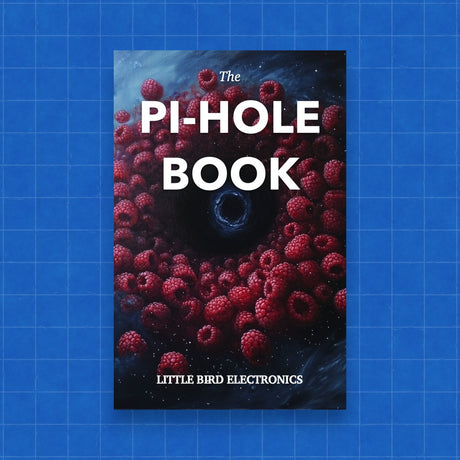Creating an OpenWRT Router and Media Hub with Raspberry Pi 5
If you're looking to enhance your home network while also setting up a media hub, the Raspberry Pi 5 provides an excellent foundation. In this guide, we'll walk you through using a Raspberry Pi 5 and a few accessories to create an OpenWRT router and a media hub. The products we'll use are:
Step 1: Setting Up the Raspberry Pi 5
-
Assemble the Raspberry Pi 5:
- Start by placing your Raspberry Pi 5 into the Raspberry Pi 5 Case. This will protect your device and provide proper ventilation.
- Attach the Raspberry Pi M.2 HAT to your Pi 5. This HAT will allow you to add an M.2 SSD for extra storage, which is perfect for a media hub.
-
Connecting the Display:
- Use the Micro HDMI to HDMI Cable to connect your Raspberry Pi to a monitor or TV. This will make it easier to set up and configure your system.
Step 2: Installing OpenWRT
-
Download OpenWRT:
- Visit the OpenWRT website and download the latest version compatible with Raspberry Pi 5.
-
Prepare the SD Card:
- Use software like Etcher to flash the OpenWRT image onto a microSD card. Insert this card into your Raspberry Pi.
-
Initial Setup:
- Power up your Raspberry Pi and connect it to your network via Ethernet. OpenWRT will initially be accessible via a web interface at the default IP address (usually 192.168.1.1).
- Log in using the default credentials and follow the setup wizard to configure your router settings, including SSID, password, and network preferences.
Step 3: Setting Up the Media Hub
-
Install a Media Server:
- Once OpenWRT is running, you can set up a media server on the same Raspberry Pi. One popular option is Plex. Download and install Plex Media Server for ARM.
-
Configure the Media Server:
- Connect the M.2 SSD via the Raspberry Pi M.2 HAT and configure it as the storage location for your media files.
- Use the Plex web interface to add your media libraries, which will index and organise your content.
-
Accessing Your Media Hub:
- With Plex set up, you can access your media hub from any device on your network. Plex apps are available for most smart TVs, streaming devices, and mobile platforms.
Conclusion
By using the Raspberry Pi 5, Raspberry Pi 5 Case, Raspberry Pi M.2 HAT, and Micro HDMI to HDMI Cable, you can easily create a powerful OpenWRT router and media hub. This setup not only enhances your network but also provides a robust solution for streaming and managing your media. Enjoy your new, versatile home network setup!