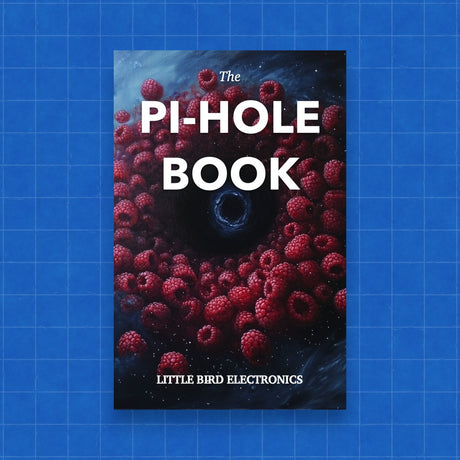Pirate Audio Speaker for Raspberry Pi
Pirate Audio Speaker for Raspberry Pi is backordered and will ship as soon as it is back in stock.
Couldn't load pickup availability

Call us on 1300 240 817 between 10 AM and 4 PM on weekdays or email team@littlebird.com.au .
The Fastest Shipping
The Fastest Shipping
We ship faster because we built our own shipping 🤖 robot.
Pi Australia is operated by Little Bird, and we go to great lengths to ship your orders, often within minutes.
You can view shipping options and pricing at checkout without logging in.
For orders over 500g (such as bulky items), shipping may cost more than the initial estimate.
We deliver across Australia, and here are the options (based on your location; view them on the cart page):
- Standard Post: Starting at $7 (6+ business days, with tracking)
- Express Post: Starting at $11 (2+ business days, with tracking)
- Same Day Delivery: Available for Sydney orders.
- Non-metro WA, NT, SA, and TAS: May take an additional 2+ days.

Pump out some mini beats with Pirate Audio Speaker! This diminutive sound system has an I2S DAC, amp, mini mono speaker, high-res display, and playback control buttons.
Pirate Audio Speaker is perfect for making a Lilliputian radio, sound effect player, or even as a teeny-weeny games console! The built-in 1W speaker isn't the loudest but it's great fun for lots of projects. The display and playback buttons let you control your audio or sound effects in a jiffy. Use our Pirate Audio software (more info below) to play local audio files (MP3, FLAC, etc) or stream from services like Spotify.
Pirate Audio is a range of all-in-one audio boards for Raspberry Pi, with high-quality digital audio, beautifully-crisp IPS displays for album art, tactile buttons for playback control, and our custom Pirate Audio software and installer to make setting it all up a breeze.
Features
- MAX98357A DAC / amplifier chip (datasheet)
- Mono audio
- Mini speaker (1W / 8Ω, attached)
- Push-fit speaker terminals
- 1.3" IPS colour LCD (240x240px) (ST7789 driver)
- Four tactile buttons
- Mini HAT-format board
- Fully-assembled
- Compatible with all 40-pin header Raspberry Pi models
- Pirate Audio software
- Dimensions: 65x30.5x9.5mm
Software
Our Pirate Audio software and installer installs the Python library for the LCD, configures the I2S audio and SPI, and then installs Mopidy and our custom Pirate Audio plugins to display album art and track info, and to use the buttons for playback control.
Here's how to get started:
- Set an SD card up with the latest version of Raspbian.
- Connect to Wi-Fi or a wired network.
- Open a terminal and type the following:
git clone https://github.com/pimoroni/pirate-audio
cd pirate-audio/mopidy
sudo ./install.sh
- Reboot your Pi
You can find more detailed instructions here: https://github.com/pimoroni/pirate-audio/tree/master/mopidy
Notes
Note that our installer, linked above, does all of the below for you, but if you're an intrepid hacker then you might need to know this stuff!
- The DAC can be configured by adding dtoverlay=hifiberry-dac to the /boot/config.txt file.
- There is a DAC enable pin—BCM 25— that must be driven high to enable the DAC. You can do this by adding gpio=25=op,dh to the /boot/config.txt file.
- The buttons are active low, and connected to pins BCM 5, 6, 16, and 20
- The display uses SPI, and you'll need to enable SPI through the Raspberry Pi configuration menu.
- If you want to use these boards with a Pibow Coupé case (either for the Zero / Zero W or Pi 4), then you'll need to use a booster header to raise it up a little.
Payment & Security
Payment methods
Your payment information is processed securely. We do not store credit card details nor have access to your credit card information.