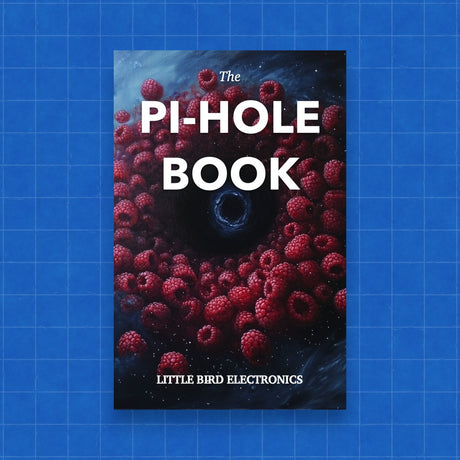Pi Zero USB Stem
Pi Zero USB Stem is backordered and will ship as soon as it is back in stock.
Couldn't load pickup availability

Call us on 1300 240 817 between 10 AM and 4 PM on weekdays or email team@littlebird.com.au .
The Fastest Shipping
The Fastest Shipping
We ship faster because we built our own shipping 🤖 robot.
Pi Australia is operated by Little Bird, and we go to great lengths to ship your orders, often within minutes.
You can view shipping options and pricing at checkout without logging in.
For orders over 500g (such as bulky items), shipping may cost more than the initial estimate.
We deliver across Australia, and here are the options (based on your location; view them on the cart page):
- Standard Post: Starting at $7 (6+ business days, with tracking)
- Express Post: Starting at $11 (2+ business days, with tracking)
- Same Day Delivery: Available for Sydney orders.
- Non-metro WA, NT, SA, and TAS: May take an additional 2+ days.

The Zero Stem uses the test points underneath your Pi Zero to attach a full-sized USB connector. Convert your Pi Zero or Pi Zero W into a convenient USB dongle.
Just plug it into a free USB port and you can connect to your Pi over USB ethernet and share your computer's internet connection without any additional cables or power supplies.
Zero Stem is soldered onto the bottom of your Pi Zero and secured with bolts, making it convenient to use on the go. Use it to create your own little plug-and-play virtual machine, VNC server, proxy server or combine several into a cluster.
Kit includes:
- Zero Stem PCB
- USB connector
- Nylon bolts and nuts
Details:
- Compatible with Pi Zero V1.3 (with camera connector) and Pi Zero W.
- Not compatible with Pi Zero v1.2 (without camera connector)!
- Supported in Raspbian Jessie Pixel and Lite
- Setup needed (see below)
- Requires soldering!
Assembly and Installation:
Visit https://zerostem.io/installation/ for complete assembly instructions.
Preparing Raspbian:
Thanks to Andrew Mulholland for writing up these instructions, which you can find in this GitHub Gist.
In short:
- Flash your SD card as usual using Etcher or Win32DiskImager
- Open up the "boot" partition and edit "config.txt", adding "dtoverlay=dwc2" to the bottom
- Open up "cmdline.txt" and add "modules-load=dwc2,g_ether" after "rootwait"
- Create a new file named "ssh" in the boot folder
Pop your newly set up SD card into your Pi Zero, plug it into a USB port and you should be able to SSH in to "raspberrypi.local", you will need Bonjour, iTunes or Quicktime installed in Windows or Avahi Daemon in Linux for this to work.
As Seen On Bilge Tank
Payment & Security
Payment methods
Your payment information is processed securely. We do not store credit card details nor have access to your credit card information.