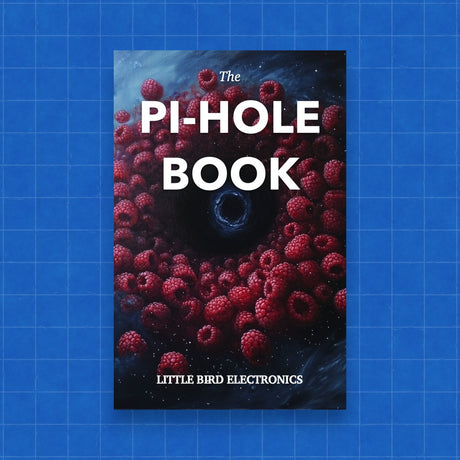NVMe Base for Raspberry Pi 5
NVMe Base for Raspberry Pi 5 - NVMe Base is backordered and will ship as soon as it is back in stock.
Couldn't load pickup availability

Call us on 1300 240 817 between 10 AM and 4 PM on weekdays or email team@littlebird.com.au .
The Fastest Shipping
The Fastest Shipping
We ship faster because we built our own shipping 🤖 robot.
Pi Australia is operated by Little Bird, and we go to great lengths to ship your orders, often within minutes.
You can view shipping options and pricing at checkout without logging in.
For orders over 500g (such as bulky items), shipping may cost more than the initial estimate.
We deliver across Australia, and here are the options (based on your location; view them on the cart page):
- Standard Post: Starting at $7 (6+ business days, with tracking)
- Express Post: Starting at $11 (2+ business days, with tracking)
- Same Day Delivery: Available for Sydney orders.
- Non-metro WA, NT, SA, and TAS: May take an additional 2+ days.

- NVMe Base PCB with M.2 Slot (M-Key)
- 'PCIe Pipe' Flat Flex Cable
- 4x Rubber feet
- M2 bolt and 2x nuts for SSD mounting
- 4x 7mm M2.5 standoffs for base mounting
- 8x short M2.5 bolts for base mounting
- 4x long M2.5 bolts for 'pass-thru' mounting with a HAT
- It will have 250GB / 500GB (or better) capacity
- It will be rated by the manufacturer at PCIe Gen 3 or better speed
- We'll have personally tested the drive with the NVMe Base and it will be in the list below.
- It'll be backed by the usual Pimoroni guarantees and customer service.
- AData Legend 700
- AData Legend 800
- AData XPG SX8200 Pro
- Axe Memory Generic Drive
- Crucial P2 M.2
- Crucial P3 M.2
- Crucial P3 Plus M.2
- Inland PCIe NVMe SSD
- Kingston KC3000
- Kioxia Exceria NVMe SSD
- Kioxia Exceria G2 NVMe SSD
- Lexar NM620
- Lexar NM710
- Netac NV2000 NVMe SSD
- Netac NV3000 NVMe SSD
- Origin Inception TLC830 Pro NVMe
- Sabrent Rocket 4.0
- Sabrent Rocket Nano
- Samsung 980
- Samsung 980 Pro (500GB/1TB)
- Team MP33
- Western Digital Black SN750 SE (Phison Controller
- Kioxia BG4 2230. Performance very patchy. Runs at quite a high temp.
- Patriot P300 - These drives have various controllers, some of which seem to be incompatible at this time.
- Patriot P310 - These drives have various controllers, some of which seem to be incompatible at this time.
- PNY CS1030 (250GB). Reports of this size not working.
- Samsung 970 EVO Plus. Runs at a higher temp. Some user reports of problems under heavy load or not showing up on boot.
- Samsung 980 Pro (250GB). Reports of this size not working.
- WD Blue SN550. Our fresh unit could be used as storage but could not be booted from.
- WD Red SN700. Slow to boot first time, but worked and booted OK.
- WD SN740. Our fresh unit worked well. YMMV.
- WD Black SN770. Our fresh unit worked fine. YMMV.
- Kingston OM8SEP4256Q-A0
- Transcend 110Q (TS500GMTE110Q)
- WD Green/Blue/Red/Black not in the above list. Variable results or not working because of quirks of a SanDisk controller/firmware. Our SN350 and SN570 prevented the RPi 5 from booting at all especially.
- Video: Installing the Pimoroni NVMe Base on Raspberry Pi 5 📹
- Learn: Getting Started with NVMe Base for Raspberry Pi 5 💾
- open a Terminal (Ctrl-Alt-T)
- run sudo raspi-config and choose 'Latest' under Advanced Options > Bootloader Version.
[all] dtparam=pciex1_gen=3
- Make sure your firmware is updated as above!
- Format the drive using Raspberry Pi Imager
- You can do this with your NVMe Base installed by booting the RPi 5 from SD card and running Raspberry Pi Imager from the start menu.
- Open a Terminal (Ctrl-Alt-T).
- Run sudo raspi-config
- Choose NVMe/USB boot under Advanced Options > Boot Order.
- Reboot your RPi 5.
- Always power off your RPi and disconnect the power supply before installing or uninstalling the NVMe Base.
- NVMe Base offers a general purpose PCIe x1 connection - while we know most people want to add fast storage in theory you can use other devices with it, we just can't help you make them work! :-D What Would Jeff (Geerling) Do?
- Dimensional drawing
- 3D model (PNG / STEP)
Payment & Security
Payment methods
Your payment information is processed securely. We do not store credit card details nor have access to your credit card information.