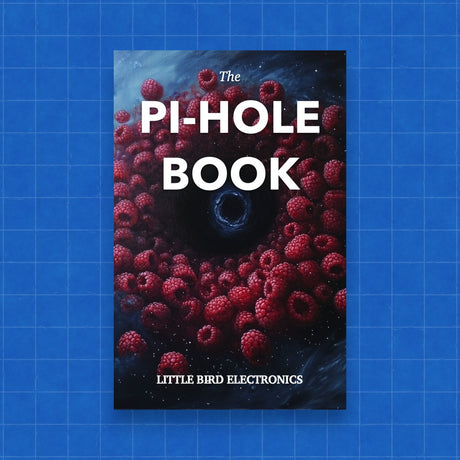Streaming games from your PC to a TV using a Raspberry Pi via Steam Link is a great way to enjoy gaming on a larger screen. Here’s a step-by-step guide on how to set it up:
What You Need:
- Raspberry Pi (3B or later is recommended for better performance)
- MicroSD Card (8GB or larger recommended)
- Power Supply for Raspberry Pi
- HDMI Cable to connect Raspberry Pi to TV
- Ethernet Cable or Wi-Fi connection (Ethernet is recommended for better streaming performance)
- USB Keyboard and Mouse for initial setup
- Steam Controller or another compatible controller (optional, but recommended for gaming)
- PC with Steam installed and connected to the same network
Step 1: Prepare Your Raspberry Pi
- Download Raspberry Pi OS: Go to the Raspberry Pi website and download the Raspberry Pi Imager.
- Write OS to MicroSD Card: Insert your MicroSD card into your computer and use the Raspberry Pi Imager to write the Raspberry Pi OS to the card.
- Insert MicroSD Card into your Raspberry Pi, connect the keyboard, mouse, and HDMI cable to your TV, and then power it up.
Step 2: Initial Setup of Raspberry Pi
- Follow the Setup Wizard: When you first boot up, you'll go through some initial setup steps like setting your country, language, and password.
- Connect to the Internet: Make sure your Raspberry Pi is connected to the same network as your PC either via Ethernet or Wi-Fi.
- Update Your System: Open a terminal and run the following commands to make sure your system is up to date:
sudo apt update
sudo apt full-upgrade
sudo reboot
Step 3: Install Steam Link
- Open Terminal on Raspberry Pi.
- Install Steam Link by running:
sudo apt update
sudo apt install steamlink
- Launch Steam Link: You can find it under the Games menu or run it from the terminal:
steamlink
Step 4: Connect to Your PC
- Open Steam on Your PC: Make sure Steam is running and you are logged in.
- Start Steam Link on Raspberry Pi: When you start Steam Link, it will search for computers on the network running Steam.
- Pair Devices: Once your PC appears, select it. You might need to enter a PIN on your PC that Steam Link on your Raspberry Pi provides.
- Adjust Settings: You can adjust streaming settings in Steam Link to optimize performance based on your network and preferences.
Step 5: Start Streaming
- Connect Your Controller: Connect a Steam Controller or another compatible controller to your Raspberry Pi.
- Choose Your Game: Once Steam Link is connected and streaming, you can control your PC's Steam library directly from your Raspberry Pi. Just select a game and start playing!
Tips for Optimal Performance
- Use Ethernet Connections: If possible, connect both your PC and Raspberry Pi via Ethernet to minimize latency and improve streaming quality.
- Adjust Streaming Quality: In Steam Link settings, you can adjust the streaming quality to match your network capabilities.
- Keep Systems Updated: Regularly update both your PC's Steam client and your Raspberry Pi's software to ensure compatibility and performance improvements.
By following these steps, you should be able to enjoy a seamless game streaming experience from your PC to your TV using a Raspberry Pi and Steam Link. Enjoy your gaming!