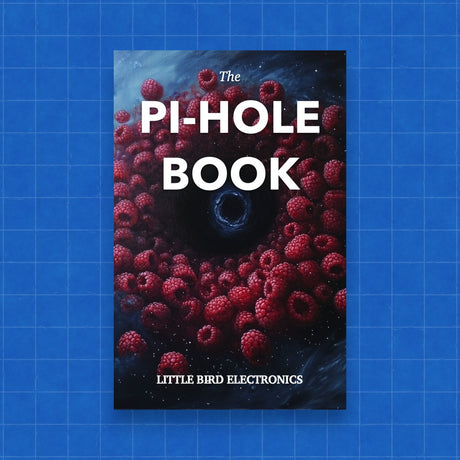Setting up a cron job on a Raspberry Pi is a straightforward process that allows you to automate tasks by running scripts at specific intervals. Here’s how you can do it:
1. Access the Raspberry Pi Terminal
- Ensure your Raspberry Pi is powered on and you are logged in.
- Open the terminal on your Raspberry Pi, or access it remotely via SSH.
2. Open the Crontab File
- Type the following command to open the cron table (crontab) editor:
crontab -e - If it’s your first time using crontab, you may be prompted to choose an editor. The default option is usually fine (nano).
3. Understand the Crontab Syntax
-
The crontab file contains lines that define when and what to run.
-
Each line follows this format:
* * * * * /path/to/your/script.sh -
The five asterisks represent the following time units:
- Minute (0-59)
- Hour (0-23)
- Day of the Month (1-31)
- Month (1-12)
- Day of the Week (0-7, where both 0 and 7 represent Sunday)
-
For example, to run a script every day at 230 AM
30 2 * * * /path/to/your/script.sh
4. Schedule Your Script
- Add a line to the crontab file with the desired schedule and the full path to your script.
- Example to run a script every hour:
0 * * * * /home/pi/myscript.sh
5. Save and Exit
- After adding your cron job, save the file and exit.
- If you’re using nano, you can do this by pressing
CTRL + X, thenY, and finallyEnter.
6. Verify the Cron Job
- To ensure your cron job is set up correctly, you can list all cron jobs by running:
crontab -l - You should see your newly added job in the list.
7. Testing and Debugging
- It’s a good practice to test your script manually to ensure it runs as expected.
- If the script isn’t running via cron, check the cron logs for errors:
grep CRON /var/log/syslog
8. Considerations
- Make sure your script is executable. If not, set the executable permission with:
chmod +x /path/to/your/script.sh - Always use the full path to your script in the crontab entry to avoid any issues with environment variables.
Conclusion
Setting up a cron job on your Raspberry Pi is a powerful way to automate tasks and run scripts at regular intervals. By following these steps, you can ensure that your scripts execute reliably and on schedule.