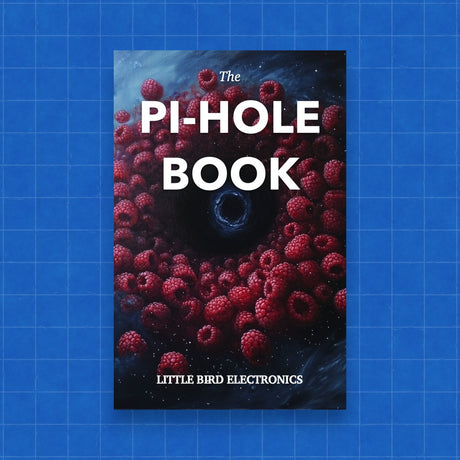Emulating classic systems like the Amiga on modern hardware is a nostalgic and rewarding project. With the power of the Raspberry Pi 5 and the comprehensive Raspberry Pi 5 Cool Kit from Little Bird Electronics, you can easily bring your favourite retro games and software back to life. This guide will walk you through the process of setting up an Amiga emulator on your Raspberry Pi 5.
What You Need
The Raspberry Pi 5 Cool Kit contains everything you need to get started:
- Raspberry Pi 5: Experience the power of the latest Raspberry Pi model, packed with advanced features and capabilities.
- Active Cooler: Keep your Raspberry Pi 5 running smoothly with our efficient cooling solution.
- 32GB Bookworm: A high-speed microSD card with ample storage space for all your projects and data.
- SD Card Reader: Easily transfer and manage your data with the included card reader.
- GPIO Pinout Reference Card
- Micro HDMI Cable: Connect your Raspberry Pi 5 to your display or monitor with this high-quality cable.
- Digital Download Quick Start Guide
- 27W Power Supply
Step-by-Step Guide
1. Set Up Your Raspberry Pi 5
-
Assemble the Components:
- Insert the 32GB Bookworm microSD card into the Raspberry Pi 5.
- Connect the Active Cooler to ensure your Pi stays cool.
- Attach the Micro HDMI Cable to your monitor or TV.
- Plug in the 27W Power Supply to power up your Pi.
-
Install Raspberry Pi OS:
- Use the SD Card Reader to connect the microSD card to your computer.
- Download the Raspberry Pi Imager from the official Raspberry Pi website.
- Follow the instructions to flash Raspberry Pi OS onto the microSD card.
-
Boot Up the Raspberry Pi:
- Insert the microSD card into the Raspberry Pi.
- Connect the power supply and turn on your Raspberry Pi.
- Follow the on-screen instructions to complete the initial setup.
2. Install Amiga Emulator
-
Update Your System:
- Open a terminal on your Raspberry Pi.
- Run the following commands to update your system:
sudo apt update sudo apt upgrade
-
Install FS-UAE:
- FS-UAE is a popular Amiga emulator that works well on the Raspberry Pi.
- Install it using the following commands:
sudo add-apt-repository ppa:fengestad/stable sudo apt update sudo apt install fs-uae
-
Download Amiga ROMs:
- You'll need the original Amiga ROMs to use the emulator. These can be legally obtained from sources like Amiga Forever.
-
Configure FS-UAE:
- Launch FS-UAE from the terminal or the applications menu.
- Follow the on-screen instructions to configure your Amiga setup, including loading the ROMs and selecting your preferred Amiga model.
3. Load and Play Amiga Games
-
Transfer Games to Your Raspberry Pi:
- Use the SD Card Reader to transfer your favourite Amiga game files to the Raspberry Pi.
-
Run FS-UAE:
- Open FS-UAE and load your game files.
- Enjoy the classic Amiga experience on your modern Raspberry Pi 5 setup.
Conclusion
With the Raspberry Pi 5 Cool Kit from Little Bird Electronics, emulating an Amiga has never been easier. This kit provides all the necessary components to get your Raspberry Pi 5 up and running, allowing you to relive the glory days of the Amiga right from your modern setup. Whether you're a retro gaming enthusiast or just curious about vintage computing, this project is a fantastic way to explore the past with today's technology.