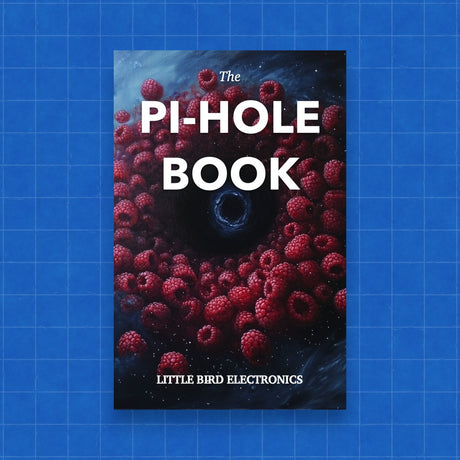Raspberry Pi single-board computers (SBCs) have gained immense popularity across various applications. From gaming emulation to 3D printing, these versatile devices offer solutions to a myriad of challenges. Among these challenges are tasks that necessitate network connectivity, such as uploading data to the internet or receiving commands from a mobile phone.
In this article, we delve into an exploration of what a Raspberry Pi is, provide insights on locating its IP address, and detail two methods for identifying it within a network!
While all Pi SBCs can connect via Ethernet, the Raspberry Pi 4 and the latest Pi 5 come equipped with built-in Wi-Fi.
Finding the Pi's IP Address:
Knowing your Raspberry Pi's IP address is crucial for network scanning tools. There are two primary methods to find it:
-
Using the Terminal:
- Turn on your Raspberry Pi and ensure it's connected to the network.
- Open a terminal on your Pi.
- Enter the command
hostname -Ito display your Pi's IP address, typically in the format "192.xx.x.x".
-
Using Ping:
- Turn on your Raspberry Pi and connect another device to the same network.
- Open a command line or terminal on the second device.
- Enter
pingfollowed by your Pi's hostname (e.g., "raspi" or "raspberrypi"). - If you receive an output with "Reply from," the IP address follows those numbers ("xxx.xx.x.x").
Using the Nmap Utility:
Nmap, short for "Network Mapper," is a versatile open-source utility for network discovery. Here's how to employ Nmap to locate your Raspberry Pi:
- Download the appropriate Nmap file.
- For Windows, open Zenmap and enter
nmap -sn 192.168.1.0/24under "Command." For MacOS/Linux, use the same command in a terminal. - The output displays a list of devices on your network. Identify your Pi's hostname with ".lan" (e.g., "raspi.lan").
Note: Exercise caution to avoid legal issues by only scanning your private network.
Using the Fing App:
For a user-friendly mobile solution, the Fing app simplifies the process of finding your Raspberry Pi:
- Download the Fing app on your mobile device.
- Ensure your device is on the same network as your Raspberry Pi.
- Click "Scan for devices" to view a list of devices with IP addresses.
- Identify "raspberrypi.local," "raspi.local," or "retropie.local," and click for detailed information, including the Pi's IP address.
Now that you've successfully located your Raspberry Pi on the network, a world of possibilities unfolds. Explore remote access via SSH or VNC, delve into robotics, or embark on exciting IoT projects. For inspiration, check out our curated lists of the best Raspberry Pi IoT and robotics projects and kits. Connect, explore, and elevate your Raspberry Pi experience!