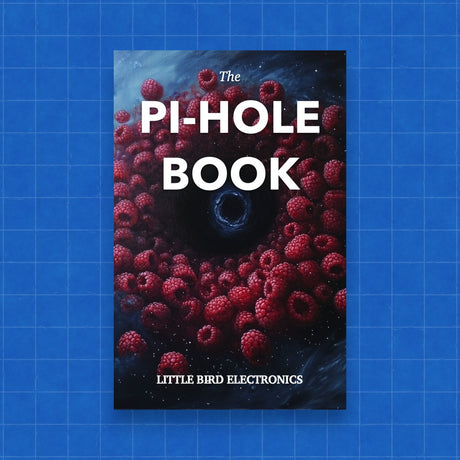To install Minecraft on a Raspberry Pi, you'll generally follow a process that involves downloading and installing the necessary software. One popular version of Minecraft for the Raspberry Pi is Minecraft Pi Edition, which is a free version created by Mojang specifically for the Raspberry Pi. Here's a basic guide on how to install it:
-
Update and Upgrade Your Raspberry Pi: First, make sure your Raspberry Pi is up to date with the latest packages.
Open a terminal and enter the following commands:
sudo apt full-upgrade -
Download Minecraft: Minecraft Pi Edition can be downloaded directly from minecraft.net.
In the terminal, enter the following command:
curl -O 'https://files.littlebird.com.au/minecraft-pi-0.1.1-3MxVmU.tar.gz'; -
Decompress the file:
In the terminal, enter the following command:
tar -xvf minecraft-pi-0.1.1.tar.gz -
Go to the installation folder::
In the terminal, enter the following command:
cd mcpi -
Run Minecraft Pi: After installation, you can run Minecraft Pi by navigating to the Raspberry Pi's main menu, finding the Games category, and selecting Minecraft Pi. Alternatively, you can start it from the terminal with:
./minecraft-pi
However, if you're looking for the full version of Minecraft (Minecraft: Java Edition) on a Raspberry Pi, the process is a bit more complex due to the Raspberry Pi's limited resources. Some users have managed to run the Java Edition on newer Raspberry Pi models with performance tweaks, but this is not officially supported by Mojang, and performance may not be optimal.
For Minecraft: Java Edition, a third-party application like Pi-Apps (a popular app store for the Raspberry Pi) can be used to install unofficial versions that are compatible with ARM devices like the Raspberry Pi. Here’s a brief overview of that process:
-
Install Pi-Apps (if not already installed):
Open a terminal and enter the following command:
curl -sSL https://git.io/JfAPE | bash -
Use Pi-Apps to Install Minecraft: Open Pi-Apps from the Raspberry Pi's menu, search for Minecraft Java Edition, and follow the instructions to install.
Please note, running Minecraft: Java Edition on a Raspberry Pi may not provide a smooth gameplay experience due to the hardware limitations of the Raspberry Pi, especially on models older than the Raspberry Pi 4.
Remember, the Raspberry Pi is a great educational tool, and playing around with different software installations like Minecraft can be a fun way to learn more about computing and software management.