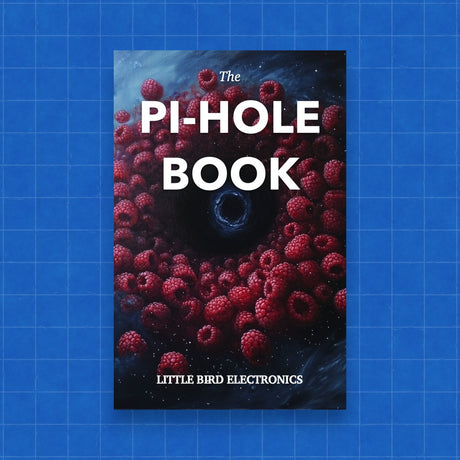To enable Power over Ethernet (PoE) on a port on a Cisco Catalyst 2960-S switch, which supports both IEEE 802.3af and IEEE 802.3at PoE+, you'll need to use the Cisco IOS command-line interface (CLI). Here are the step-by-step instructions to configure PoE on a specific port:
-
Connect to the Switch:
- Use a console cable to connect your computer to the switch, or connect through Telnet or SSH if network access is configured.
-
Enter Global Configuration Mode:
- After logging into the switch, enter the global configuration mode by typing:
enable configure terminal
- After logging into the switch, enter the global configuration mode by typing:
-
Select the Interface:
- Choose the interface (port) where you want to enable PoE. For example, if you're configuring port number 5, you would enter:
interface FastEthernet0/5 - Replace
FastEthernet0/5with the actual interface identifier if different, such asGigabitEthernet1/0/5depending on your switch model.
- Choose the interface (port) where you want to enable PoE. For example, if you're configuring port number 5, you would enter:
-
Enable Power Inline:
- To enable PoE on the interface, use the following command:
power inline auto - This command sets the port to automatically detect and supply power to a connected PoE device. If you know the exact power requirements, you can also specify
power inline static max <wattage>where<wattage>is the power in watts that you want to allocate.
- To enable PoE on the interface, use the following command:
-
Save Configuration:
- To save the configuration and ensure it persists after a reboot, exit to the privileged EXEC mode and save your settings:
end write memory - Alternatively, you can use
copy running-config startup-config.
- To save the configuration and ensure it persists after a reboot, exit to the privileged EXEC mode and save your settings:
-
Verify PoE Status:
- You can check the status of PoE on the port to ensure it is enabled and operating correctly by using:
show power inline [interface] - Replace
[interface]with the actual interface name if you want to check a specific port, or omit it to see all ports.
- You can check the status of PoE on the port to ensure it is enabled and operating correctly by using:
These steps should help you successfully enable PoE on your Cisco Catalyst 2960-S switch for a specific port. Make sure that the connected device supports PoE and that the total power requirements of all connected devices do not exceed the switch's power capacity.